I can’t always get to the track to actually race, so the next best thing is playing Virtual RC Pro. I can practice or race at anytime, no matter what my family’s schedule is or what the weather is like. I initially had some trouble playing VRC, so I put this together to document how I was able to improve gameplay, and my driving. The first part of this is about getting VRC set up and working well. The second part is about racing electric on-road cars in VRC (that’s what I drive at our local tracks). But there may be a buggy in my future so subscribe to get those updates as well!
Installation and Configuration
You can get VRC directly from vrcworld.com or on Steam – the only difference seems to be the pricing structure. Steam is a one-time purchase of the base game ($45) which you can add on-road ($60) and off-road ($75) bundles. I’m not sure if buying the base plus the bundles on Steam will automatically get you any new cars or tracks that are released.
By going direct you can play for free with a limited set of tracks and cars. If you want to go deeper, there are subscription packages where you get access to everything for 6 months (45€) or 12 months (75€) – currently about $50 and $82.
Expensive? Yes. That’s why I recommend playing for free to see if you’ll even like it. If you sign up at vrcworld.com it would be awesome if you used our email as a referral: info@meatballracing.com 😎
Realistic Play
There are a few ways to connect your R/C transmitter. If it has a Direct Servo Control (DSC) port, you can download a program called SmartPropoPlus and connect your transmitter to your computer’s microphone input jack using a mono 1/8″ patch cable. These cables are sometimes sold as a trainer cable or buddy box cable; for DSC control make sure to get a 2-pin one (JR/Spektrum style). Once connected, launch SmartPropoPlus and it will create a vJoy joystick device from the DSC output – don’t forget to calibrate your controller.
There are a couple wireless options that use your transmitter and receiver. Your receiver plugs into a USB device such as the 9Turbo RX5 ($37). The centering is much more predictable on the USB adapters vs. using SmartPropoPlus, and you won’t be tethered to the computer. Pro-tip: you can get the RX5 adapter and 3-months of full access for 70€/$76 – a great way to get the adapter and try all tracks & cars for a few months.
Part of enjoying VRC means getting the game to behave as close to the real world as possible. I’m able to play on my now 10-year old “desktop replacement” (huge) laptop which has Windows 7, an Intel Core2 Duo 2.0GHz, and 4G of RAM. However I’ve had to tweak the settings to get it acceptable, albeit on the low-end of of the spectrum.
The trick to getting good response out of the transmitter to the car on screen is getting the game frame rate up. The goal is getting the game to render at 50-60fps or higher. You could have the fastest Airtronics transmitter, but if the game is rendering at 25fps it will feel unresponsive – very unlike your real R/C car – not fun.
My 10 year-old computer was rendering between 20-30 fps and I wasn’t having fun. I adjusted the VRC graphics options to the following settings and now I consistently get 40-50fps. It’s not the stated goal of 50+fps, but it’s much better, and much more fun. The most effective performance setting for me was reducing the resolution to 720p (1280×720).
Car setup
To start slow, I made some changes to my car – unfortunately these changes only work (ironically) on “modified” cars available through a paid account. While pitted, go to the “Setup Sheet” under “Car set-up”. Adjust the Throttle limit and the Total brake settings. Keep them at equal values and start somewhere between 60-75% and raise them as you get better.
If you can make some of these changes from your transmitter, that’s even better. You can likely make the adjustments more quickly and you don’t need a paid account to drive how you like.
I also gear my car down (gear ratio 4 to 4.5) which theoretically gives a higher top speed – but combined with a limited throttle, it only reduces how fast the car takes off, giving it softer acceleration. With this setup the motor is virtually working harder, but since it’s virtual you don’t need to worry about excessive motor temperatures. 🔥 It’s a great way to simulate a 17.5T, 21.5T or 25.5T motor while running VRCs “slowest” 13.5T motor.
Regarding driving, the best advice I was ever given in real life about on-road racing was from a female competitor that was at least half my age and probably twice as fast. She said, “Try to stay on the dark part of the course.” This is where the fastest guys have laid down their rubber and it’s a fantastic guide both in real R/C racing and in VRC. Off-road guys probably follow a similar mantra, but follow the light sections of the dirt courses.
Track List Screen
Now you need to choose where to race. In VRC, the tracks are displayed like a grid by default. It’s cool because it shows how many tracks they have (a lot), but it doesn’t give you much detail.
Click the “more details” button and you’ll get to see a larger image, and details about what types of car types and scales you can run on the track. Most importantly you can see the track layout, and the relative difficulty and grip.
Unless you’re an oval racer, I recommend starting on the tracks that have a difficulty rating of 2 (all the difficulty 1 tracks are ovals). We’re going to get you steering left and right 🙂
For beginning on-road racing, I avoid outdoor tracks that have grass. They have too much runoff area. You’ll wind up driving in the grass 50% of the time. I prefer tracks with hard edges so you bump or crash – it will create better habits of avoiding the extreme inside and outside edges of the track.
Beginner On-Road Tracks
Finally, these are my favorite tracks to start racing on (in this order).
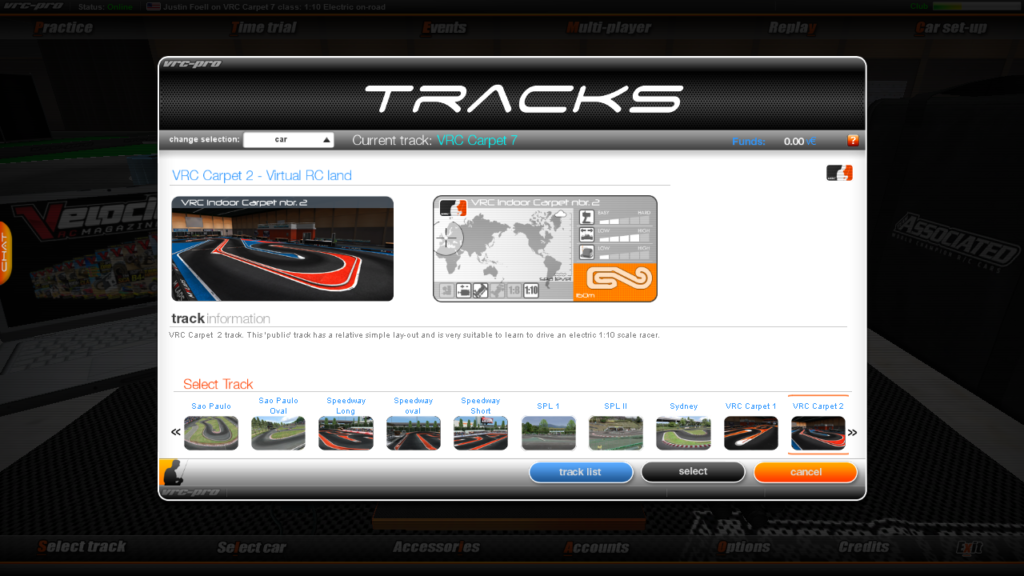
VRC Carpet 2 (available free) – this one looks easy but with the sweeping decreasing radius turn it can be a challenge.
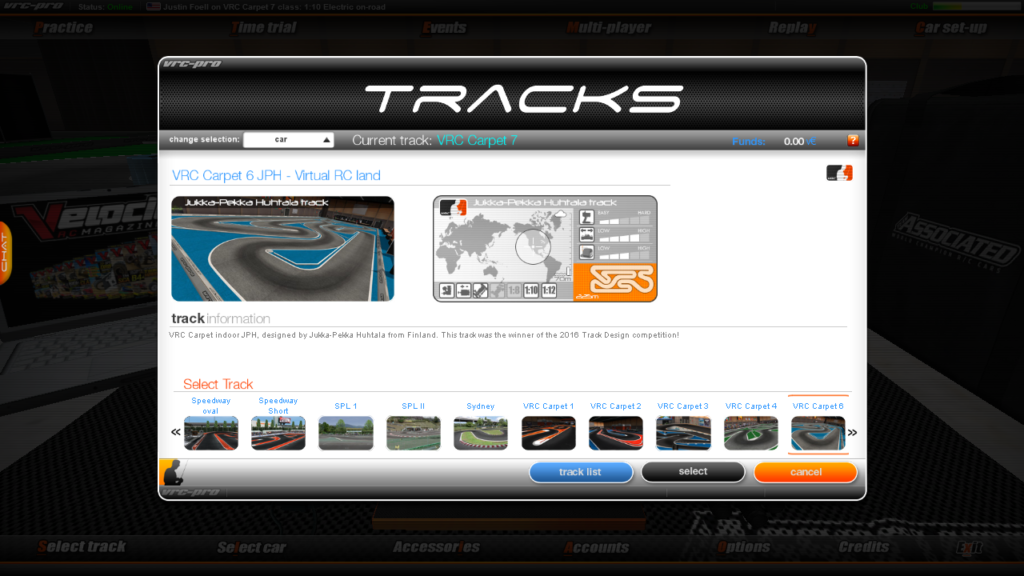
VRC Carpet 6 – starting to get into technical, “flowy” tracks where you need to know where you’re going ahead of time.
When you’re at the track, find a position on the drivers stand (rostrum) that you like by pressing F3. Also adjust the zoom to your liking using +/- keys. I hope something in here helps you if you’re stuck wondering “why is this so hard?” Or “why can I drive better in real life?” It might be the settings more than anything. If you play VRC, friend request Meatball Racing and me personally, we’ll hit the track!
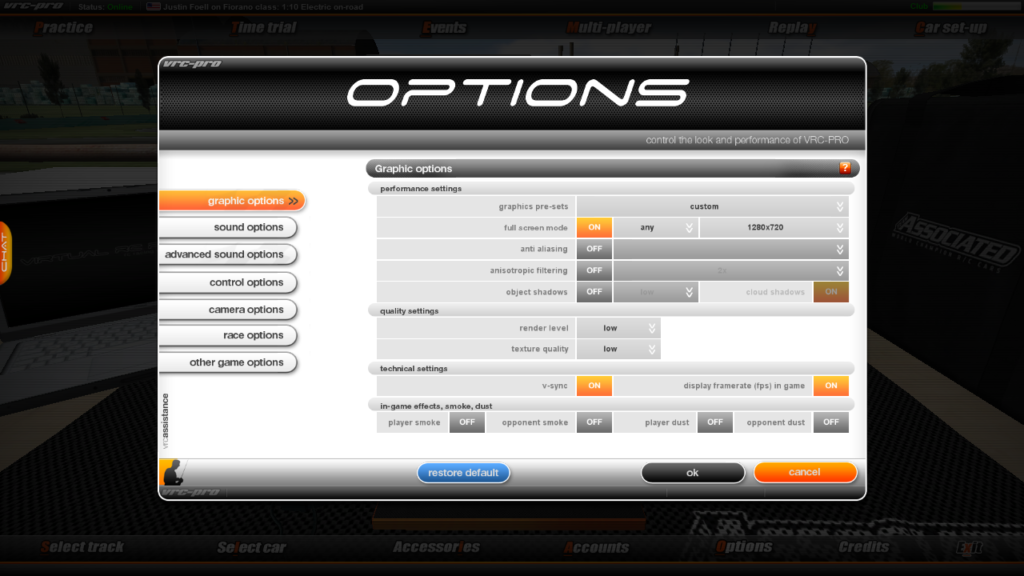
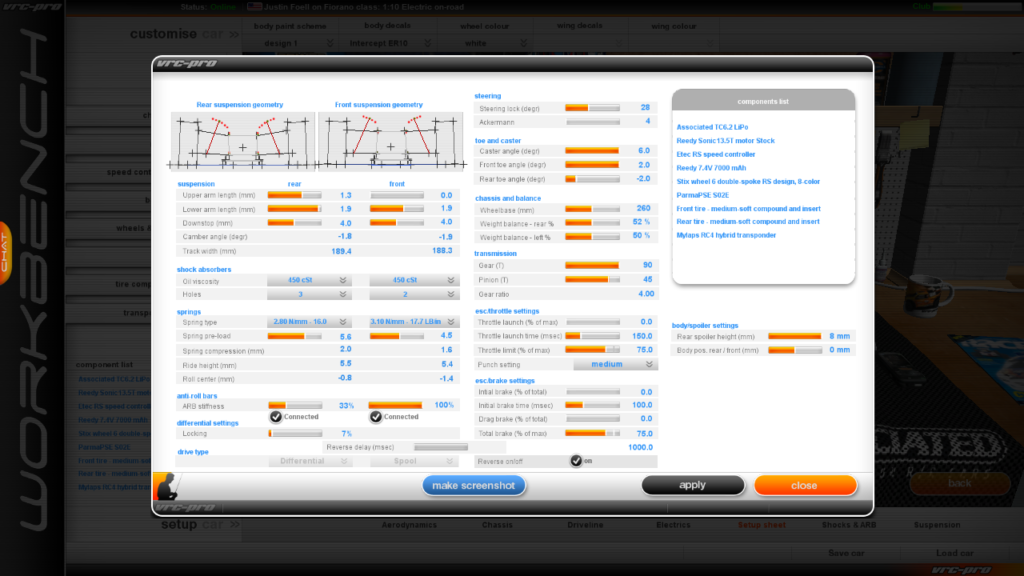
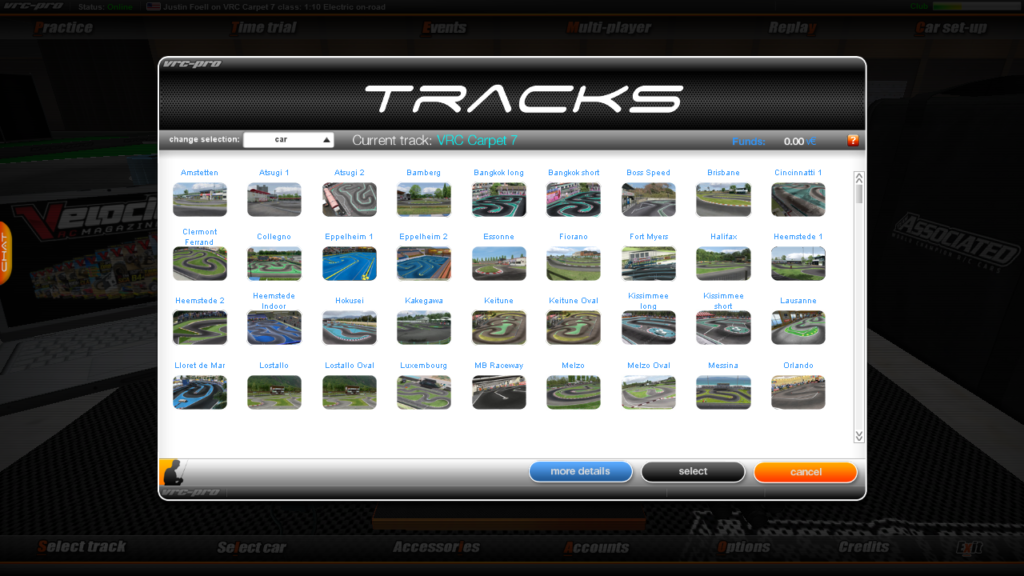

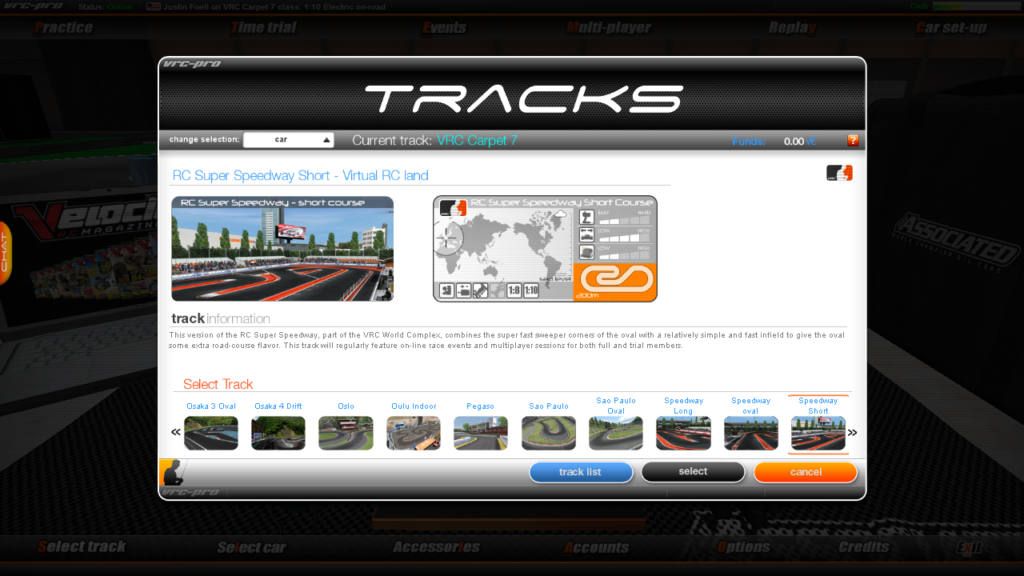
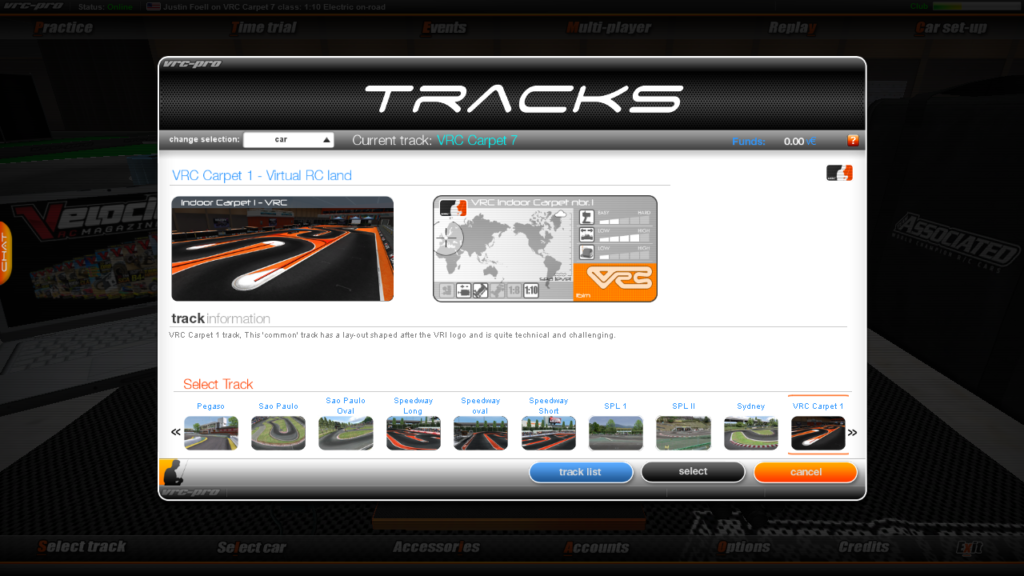
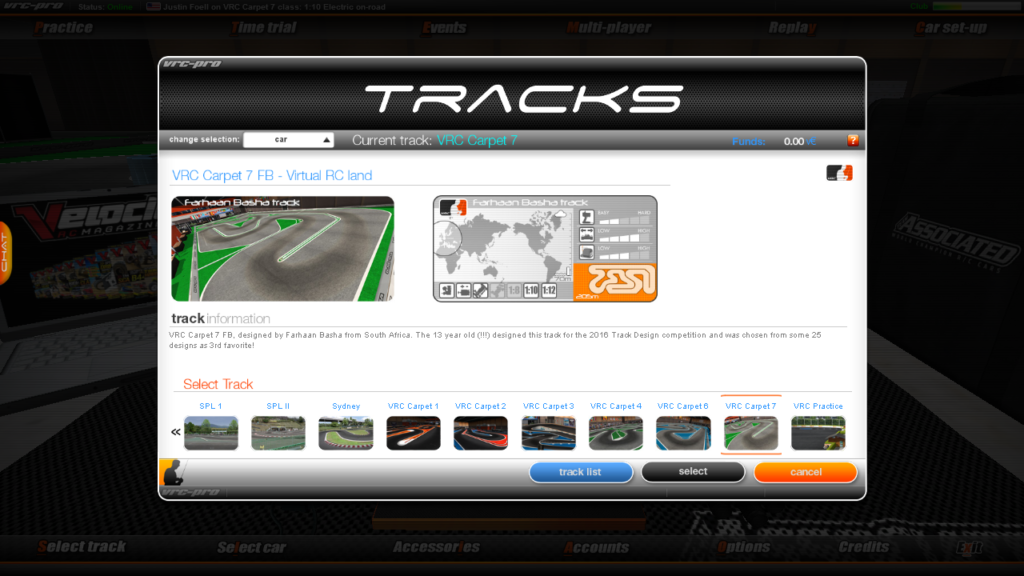
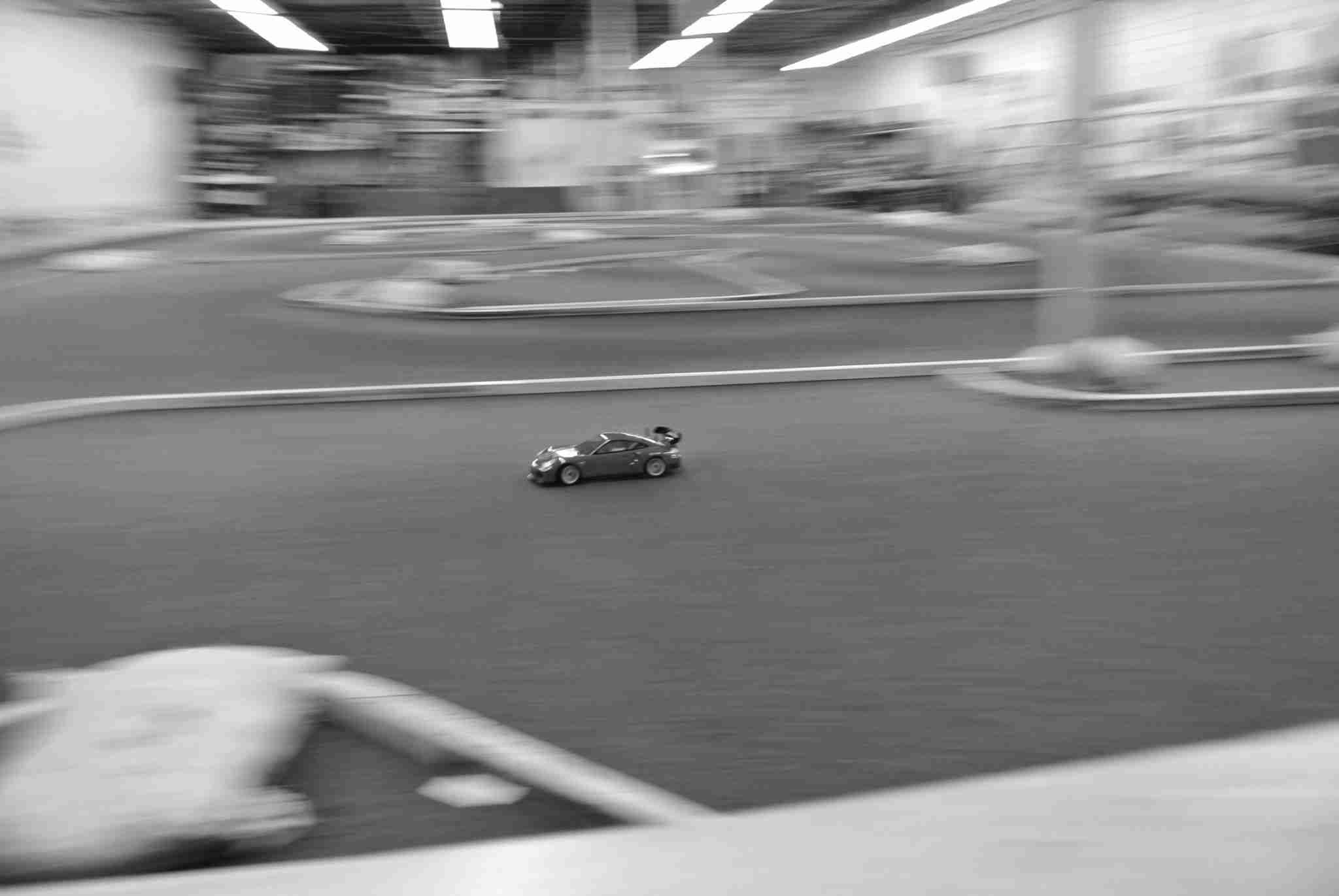
Awesome info man. Thanks for the comment on my 46RC blog (https://46rc.wordpress.com/). I’m going link to this for additional info for folks. thanks again !